Sunday, December 18, 2016
Reset Ink Level on Canon PG 40 41 using iPtool software
Reset Ink Level on Canon PG 40 41 using iPtool software
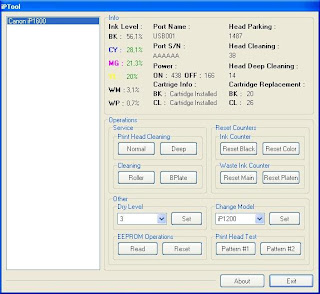
This problem usually appear after refilled the cartridge on the canon printer and ink level indicator showing the ink cartridge is empty although you have filled a cc Ink into the cartridge. And if the problem occur you cannot using your printer to print. The solution you must reset ink level on the printer if you want your computer work again.
If you have a problem like that you ca follow this tutorial to solve your printer problem, here how:
1. Turn of the printer and Disconnect the power cable to the printer.
2. Press power button on the printer. While pressing the button connect the power cable to the power source (the power indicator will light in green)
3. While still holding power button press resume button twice – orange blink and return to green.
4. Release the power button, then the PC will recognize new cartridge installed (If the power indicator on the printer steady in green you continue to Steps 5)
5. Run the IPtools software, please await after this software detect your printer correctly or you can set the printer model on “Change Model” section.
6. Click “reset black and reset color” button to reset the ink level and Click “reset main and reset platen” to reset waste ink counter. After clicked the button you will see ink level of the cartridge on in the IPTol info has 100% and WP and WM has set to 0. Click Exit on IPTool
7. Turn off the printer and turn on again.
On the reset procedure above usually the problem found on steps 1-4 to make the printer steady light in green. On my experiment if steps 1-4 does not work on your printer, you can use manual reset method for canon iP1700 before continue to steps 5.
Available link for download